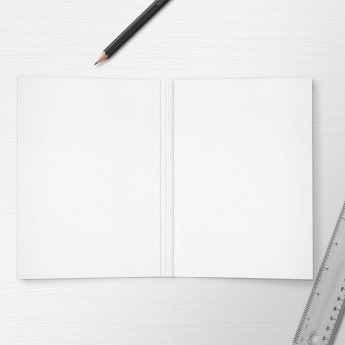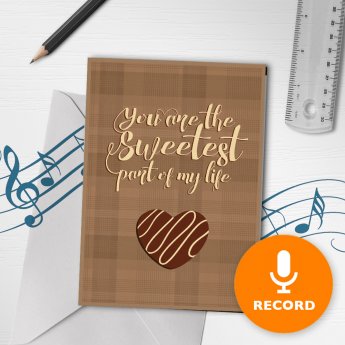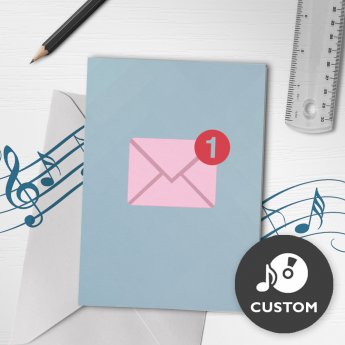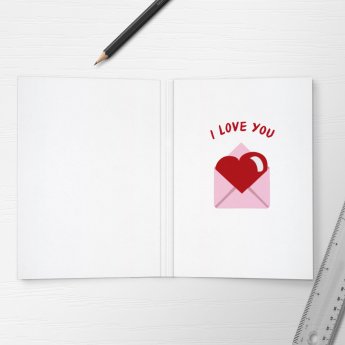Frequently Asked Questions
General Questions
What if my product is damaged after receiving?
If you receive a damaged item, you must contact us within 7 days by email at support@bigdawgs.ca. If you do not contact us within this time period, your damage claim may be denied by the carrier. Customer assumes all responsibility for the damaged item before it is picked up by the corresponding carrier agents.
Is there any extra charge for adding an extra element like music, video etc ?
Our online store is designed for you to upload your own music and/or video. If you would like custom print or sound products in large quantities, please contact our support team for more information at support@bigdawgs.ca or visit www.bigdawgspromotions.com.
Am I allowed to custom design my greeting cards? If yes how do I submit my custom artwork/design?
Currently on select sound products, we allow CUSTOM PRINT. Please follow the instructions on the product page to customize your design.
https://old.bigdawgsgreetings.com/product-category/musical-greeting-card/printed-greeting-cards-custom-print/
Do you offer a return or warrant over products?
Yes. If you are not completely satisfied with a product purchased, it arrives damaged, or is deemed defected, you may return it according with our return policy (https://old.bigdawgsgreetings.com/terms-conditions/#return)
I need help. What should I do?
If there are no FAQs that are relevant to your issue then please contact our support team at support@bigdawgs.ca.
Shipping Questions
Is there a faster delivery option?
The shipping options presented during the checkout process are the only shipping options available to your area.
Do you ship worldwide?
Yes we ship to most countries worldwide. To see if we ship to your country and what shipping options we offer, you can enter in your shipping information in the “view cart” page, or during the checkout process.
How long will it take for International packages to arrive?
Shipping to international destinations usually takes 4-6 weeks with economy shipping.
Do you offer a return or warrant over products?
Yes. If you are not completely satisfied with a product purchased, it arrives damaged, or is deemed defected, you may return it according with our return policy (https://old.bigdawgsgreetings.com/terms-conditions/#return)
Sound Product General Questions
Can I make my recording permanent?
In our greeting cards, no. If you purchased our sound modules, yes.
You can make your recording permanent by cutting the record wires ONE AT A TIME. Cutting both wires at once may accidentally erase your recording.
Can I have more than one sound?
For our musical greeting card products, you can only upload/record 1 song/greeting. We do have a selection of push activated sound modules available where you can upload/record multiple songs/greetings.
Can I change the speaker on the modules to a larger one?
For our marketplaces, we do not make or support modifications to the items we sell. However, if you have or know someone with basic electronics knowledge and skill, you can easily change the speaker with another (larger) 16ohm one.
Alternatively, you can connect the device to a powered amplified speaker. However, note that you will need to use a high-to-low converter circuit (you can search for them on eBay – https://www.ebay.com/sch/i.html?_odkw=high-to-low&_osacat=0&_from=R40&_trksid=p2045573.m570.l1313.TR3.TRC1.A0.H0.Xhigh-to-low+converter.TRS0&_nkw=high-to-low+converter&_sacat=0)
Can you disable the RECORD function on a greeting card or frame card so it doesn’t accidentally get erased?
Unfortunately, there is no way to disable the record function once the module is embedded into the card. However, you can remove the record button sticker so that the recipient will not push that area. Without knowing exactly were to push, it is difficult to accidentally activate the record function. Also when the card is closed, the card enters an “OFF” state and neither the record or playback function will work.
Alternatively, you can purchase the sound module only and place this into your own card.
When you are satisfied with your recording, you can make it permanent by cutting the record wires ONE AT A TIME. Cutting both wires at once may accidentally erase your recording.
Can I change to an external power source?
It is possible to attach your own 4.5 – 5v DC power source if you have or know someone that has basic electronics knowledge and skill. However please note that we cannot support any modifications should something go wrong.
With the module positioned so that the speaker is facing furthest from you and the PCB is closest to you, the top of the left-most battery holder is +5vDC while the button of the right-most battery holder is ground (-).
Sound Product Technical Issues
My card will not record
With the card fully open, you can press the record button to activate the recording feature.
Place your card open and flat on a table with the microphone (located on the back of the card) facing you. Do not move the card while recording, as this may cause distortions in your recording.
Speak closely and as clearly as possible into the microphone.
Recording Instructions:
TO RECORD: Press and release REC BUTTON(S). Module will beep once. Record your message by speaking directly into the MIC.
TO STOP RECORDING: Press and release the REC BUTTON(S) again. Module will beep twice. Message is now recorded.
My sound module will not record/Will not Play/Appears to be Defective
Please try the following and let us know the result:
Make sure you remove the plastic tab from underneath the slider switch.
Make sure there is no obstruction between the slider switch metal contacts. Clean off any debris if necessary.
While laying the module flat on a surface, press down on the slider switch (the metal piece) and gently rock it back and forth. This will also help to remove any debris from between the metal contacts of the slider switch.
Wiggle each battery. If that doesn’t work remove and reinstall the batteries. It’s ok to pry off the hot glue if necessary. Sometimes there’s debris under the batteries so removing and reinstalling will help to remove it.
If your module has a “chip” remove the chip and reinsert it.
If your module has a light sensor or push button that plugs into the module, please make sure it is plugged in all the way.
An error message pops up as “USB device open failed/Cannot start – Code 10” when I try to connect the module to my computer. What does this mean? (For USB/DIY modules)
Are you using Windows 8 or 10? As mentioned in the listing and sound loader download page, some users have difficulties with certain Windows 8 and 10 machines (some work, some don’t). Are you able to try using a different computer? If possible try using a Windows 7, Vista, XP machine as it should work perfectly fine on these.
If not due to an incompatibility issue as mentioned above, the only other cause is a faulty USB connection. Please make sure that the USB adapter or cable is securely plugged into both the PC and module. You can also try using another USB port on your PC. If you have another mini USB cable or adapter you can try to see if that fixes the problem. These units use standard mini USB cables/adapters which is common to many mobile devices such as MP3 players, digital cameras, photo frames, GPS systems, mobile phones, etc.
If you suspect the USB cable or adapter included with your order could be faulty, we can ship you another cable or adapter to try. Please let us know.
I get a "Write SPI flash error" or Sound loader freezes when writing (USB / DIY Modules). What is wrong and how can I fix it?
Your sampling Rate setting is set too high, or the sound file duration is too long.
Remedy:
Choose a lower sampling rate setting.
Cut the sound file shorter using sound editing software (eg. Audacity).
Many of our customers use “Audacity” which is free and can be downloaded at
https://audacity.sourceforge.net
You can also find resources on YouTube showing how to edit sound files.
YOUTUBE SEARCH RESULTS FOR “AUDACITY CUTTING SONGS”
https://www.youtube.com/results?search_query=audacity+cutting+songs
Is there a way to make the volume louder? (For USB/DIY sound modules only)
On our sound modules, there is no volume control on the module itself, or in the sound loader software. The only way to increase the volume is to amplify the sound file itself.
If your sound is too soft, you can use sound editing software to adjust your sound file. Many of our customers use “Audacity” which is free and can be downloaded at https://audacity.sourceforge.net
You can also find resources on YouTube showing how to edit sound files.
YOUTUBE SEARCH RESULTS FOR “AUDACITY AMPLIFY VOLUME”
https://www.youtube.com/results?search_query=AUDACITY+AMPLIFY+VOLUME
After programming, module BEEPS when activated (USB / DIY Modules and tags, excluding soundBOX)
How to fix a USB/DIY module that BEEPS when activated.
Did the sound loader software say “write success” (at the bottom of the window)? If not, please try programming again and ensure that the software says “write success” when finished.
Does the sound loader software say “Version:1.2.1.0” at the bottom right of the download window? If not, then if you click on the red icon on the top-left of the sound loader window, then click “About LX Sound Loader…”, does it say “…Version 1.0”? For this module, you will need to be using Version 1.2.1.0. Please download and install the correct version of the sound loader software. The download page can be found here https://old.bigdawgsgreetings.com/soundloader-download/)
Video Product General Questions
Are the VIDEO PRODUCTS rechargeable?
Yes. The videobook is rechargeable using a microUSB or miniUSB cable (included).
Can I upload more than one video?
Yes. Some units even can load unlimited videos (storage capacity permitting). Please read the description written in the product page for more information.
What file formats are supported?
The following file formats are supported: Supported File Formats: AVI, MP4, WMV, MOV
What length of video can I install on the standard memory card?
You can upload up to 128MB on our LITE videocards and up to 2GB on our Standard videocards
How do I upload my video?
Instructions can be found at https://videoload.bigdawgspromo.com
Do we send you the video files? Or do we upload the video ourselves?
Our videocards are designed so that you can upload your own videos
Video Product Technical Issues
Video unit does not play, says "No picture" or "No file"
Please check to see if you followed the proper file naming specifications described in the instructions? Instructions can be viewed at https://videoload.bigdawgspromo.com
For example, the first file must be named “1.avi” (or “1.mp4” or “1.wmv” or “1.mov”). This is the initial video that starts when the card is open. It is also the video associated with button # 1.
The second video must be named “2.avi” (or “2.mp4” or “2.wmv” or “2.mov”) and is associated with button # 2.
The third video must be named “3.avi” and so
on…
Note that all files must also be placed in a folder called “video” on the microSD card.
Also please note the following. If your file is outside of the following specs, then it will not play.
SUPPORT CODECS: XVID, H.264, MPEG4, MPEG2, WMV9, MJPEG.
RESOLUTION: 480×272 (native), 320×240 to 1280×720 (supported)
If you are still having problems and your file is within the specs, please test using our test file here: https://drive.google.com/file/d/0B5TwEExczrYIejJJZEkwNU0wNms/view?usp=sharing
Again the “1.avi” file must be in a folder called “video”. For example if the microSD card is drive E, it would be “E:\video\1.avi”
If the above does not work, please send us your video file, so we can take a look. You can send the video file to https://sendfile.bigdawgspromo.com